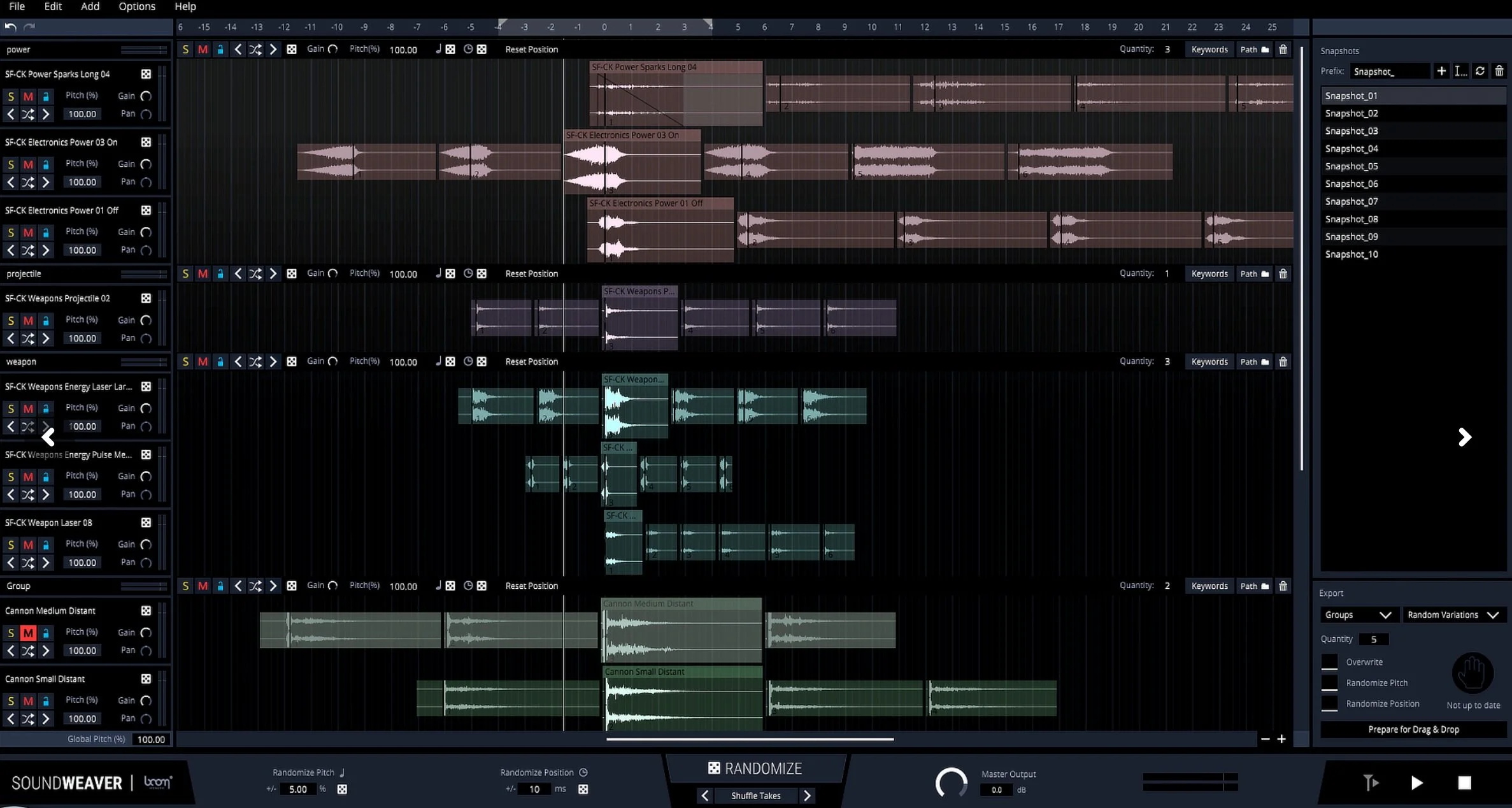WRITTEN BY JEFF SHIFFMAN
CO-OWNER OF BOOM BOX POST
Disclaimer: This is not an ad. Boom Box Post is a paying customer of Boom Library and we have not received any financial incentives to write this post. I’m just a fan of the software and want to share it with you!
I’ve recently been messing around with Soundweaver from Boom Library and I couldn’t wait to share my thoughts with our readers. What is Soundweaver? Here’s what Boom Library has to say about it:
“SOUNDWEAVER is a standalone application that unlocks the full potential of your sound library. Easily add textures and complexity to your sounds while seamlessly blending different layers together. Create massive rumbles, bone-crunching organic thuds, falling impacts, hyper-complex futuristic effects, snarling creatures – with SOUNDWEAVER anything from your library can be magically morphed and layered into a new sound.”
Who needs this?
Well, if you’re a sound editor like me, you’ve got two tools at your disposal; your library and your recorder. For me, the most useful library files/recordings are those with many iterations of the same basic sound. This is why at our own sound effects library company, Boom Box Library, all of our libraries are built with sounds containing multiple iterations within each file. Well, I think Boom shares that philosophy.
The last thing you want is to be cutting creature vocals or giant rock crashes with just one or two good sound effects. Repetition is bad editing, so the more options you have to change things up, the more interesting your sound editorial becomes. Soundweaver is built to give you those variations. By layering multiple sound files made up of multiple iterations, Soundweaver gives you the opportunity to roll the dice not only on which iterations are layered upon one another, but also the pitch and start time of those iterations. It’s an extremely powerful shortcut to creating an arsenal of sounds for any scene.
Boom Box Library files always have multiple iterations, perfect for Soundweaver
How do I use it?
With Soundweaver, the more layers, the better. And you want each of those layers to have as many iterations (called REGIONS) as possible. The software allows you to let soundweaver search your library by keyword to automatically pull in sounds. However, I’m way too particular for that approach, so realistically my first step is to search my library and pull files into a pro tools session. This allows me to pick files with multiple iterations, easily spotted in my search engine of choice, Soundminer. Once I have my source sounds, I export them into a folder for easy importing back into Soundweaver.
ADDING SOUNDS
Sounds can be dragged in or added manually via the Add menu
Back in Soundweaver, you can add sounds manually through the “add” menu, or just drag and drop into the window. A nice feature here, the software will automatically add a master control each time you drop any amount of files (they call these GROUPS). So if you have different categories of sounds over which you want macro control, you can drag these in as groups. Example: I’m creating huge rock explosions, I may want to drag in all explosions, then all rock crunches, then all debris, giving me three master controls.
PREPARING YOUR FILES
Soundweaver can automatically split your files into individual regions to cycle through, creating almost infinite variations of layered sounds
Once your files are in the software, you’ll see the software has automatically split up each “region” within each file.
I’ve found this is pretty successful, but if you need to get more surgical with it or if the software missed something, you can command-click (mac) to split any single region into two.
Looking towards the top of the software, you’ll see a timeline (called the RULER). Clips will automatically snap their anchor points to “0.” However, you can drag any clip left or right, depending on where you want it to fall in the final playback. You also have the ability to trim and add fades on both the head and tail of each clip. Once you’ve cleaned/lined up each clip, you can then adjust anchor points. The anchor is where each iteration will snap when shuffled. Most of the time, you’ll have your file hitting the transient at zero and will want to adjust anchor points accordingly, but you can move these wherever you like. Use the left/right arrows on each track to move through the iterations, adjusting the anchor on each region as needed on each.
PREMIXING
It’s at this point that I like to listen back to the layered build and do a rough “mix” on my files. Are any particular sounds standing out too much, or conversely hiding in the background? What do I want to feature? Using the gain and pan settings on each track, I get my files to a place that makes sense, as though I was designing from scratch in pro tools.
RANDOMIZATION OPTIONS
All of that housekeeping out of the way, now it’s time to really put the software to work. Here’s my creative workflow:
Step 1 - Shuffling Layers
First test the iterations by clicking the shuffle variations button at the bottom center of the interface. This will step through different iterations on each track, changing the makeup of the layered build.
Step 2 - Pitch and time
Next, play around with the global pitch and positioning randomization settings, found on the bottom left of the interface. The pitch will let you adjust plus or minus 1000%! Depending on how crazy you want things to get, this is a lot of fun. By clicking the die icon next to the setting, you can see how each track is now assigned a random pitch offset. You can dial this in pretty quickly based on what you’re looking for. The same goes for start time. If I’m designing something that is very transient-specific (with a big hit at some point, like a jail cell door), I’m not messing with this one. But if you wanted to create some bubbly wave crashes or earth cracking (anything that is not transient-specific) you can utilize start time offset to great effect.
OUTPUT OPTIONS
Save a snapshot in time of each of your favorite variations
Soundweaver gives you a few output options, depending on your workflow. If you want to get super micro with your design, you can shuffle/roll the dice on these settings, pausing each time you find an individual layered sound you like, and saving that configuration by clicking “snapshot” on the right hand side of the interface. If you’re like me, busy and willing to gamble, you also have the option of choosing “Mixdown” in the Export settings on the right hand side, telling the software how many variations you want it to create, and then clicking “Prepare for Drag & Drop” to render (be sure to check the boxes for the parameters you want it to randomize). I love this method because it gives you the element of surprise while really speeding up the process. Soundweaver will handle the randomization based on your settings, creating a single file containing multiple variations.
Let the software roll the dice for you with a single output filled with multiple variations
I like to bring this rendered file back into Pro Tools and investigate the results. It’s like opening a present on Christmas morning or the last night of Hanukkah… very exciting!
Here are just a few examples of the very rich builds I was able to create in short order
LIMITATIONS
While Soundweaver is extremely useful, there are a few features that are missing that would take it to the next level. I recently taught a clinic on the software to the Boom Box Post team, and a number of great suggestions came out of the talk. Here are a few tweaks we’d love to see:
Ability to delete an individual region (not an entire track). The sounds automatically split pretty well but if one region is not working/useful, I'd like to be able to just delete it entirely from the choices that are shuffled
Ability to randomize gain value
Ability to randomize pan value
Ability to load multiple wav files into a single track for shuffling
The good news is, I spoke with support and they said all of these items except for the last one (multiple files per track is too messy for the user in their opinion) are on the list for future updates, so more functionality should hopefully be coming soon.
There are very few tools that I would consider essential in our industry. Creativity can take you quite far on its own. But with Soundweaver, I’ve found both a workflow shortcut as well as a surprisingly great creative tool in one package. I highly recommend you give it a shot.