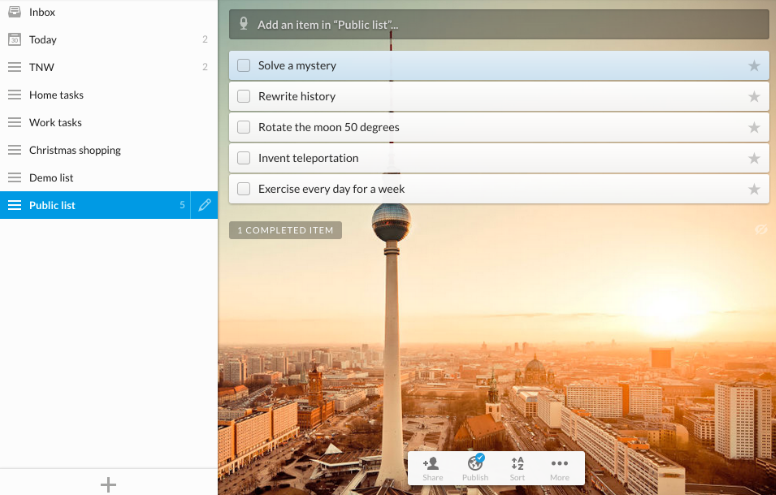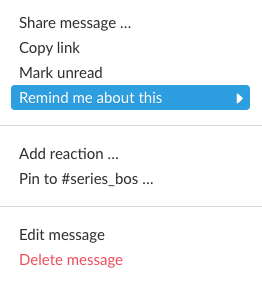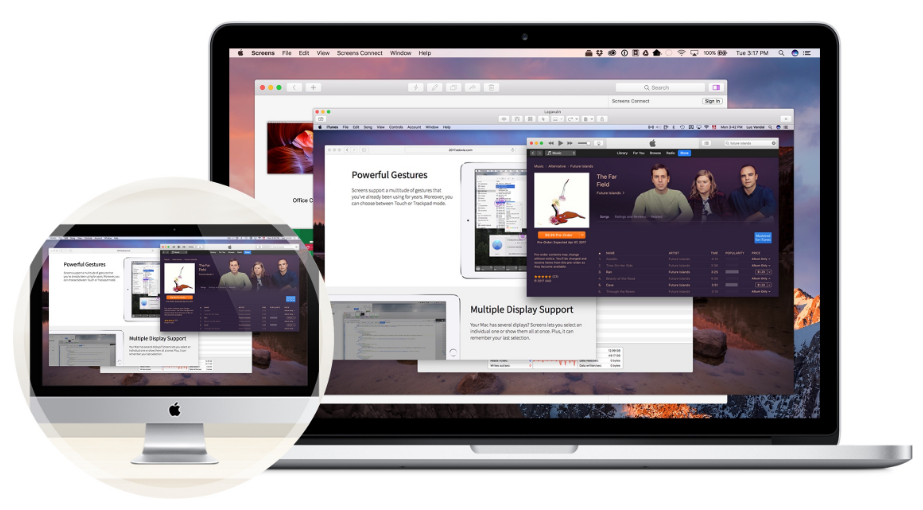WRITTEN BY JEFF SHIFFMAN, CO-OWNER OF BOOM BOX POST
If you’re a creative working professional, it’s likely you don’t have time for your work-life to be a mess. Co-owning a sound design company, Boom Box Post, I quickly realized that simply skating by with a handful of half baked systems was not going to cut it. I needed help to be sure important threads both creatively and professionally did not get lost. Phone calls to return, projects to review, notes to give, even remembering to stand up (of course there’s an app for that). There's a lot to keep track of and a lot that can get lost.
A quick search in the Mac App Store for ‘productivity’ currently shows 158 results. There are a TON of tools out there to help you try and organize your life. Here are a few tools for Mac, iPhone and iPad with my thoughts on how I’ve used them to make my work life run smoother; leaving more time to focus on the creative.
“I am constantly writing lists to keep track of things”
Solution: Wunderlist
My favorite list keeping app, Wunderlist
Paper is wasteful. Nonetheless, lists are a natural way to help keep things straight. I like the list app Wunderlist for its simplicity. I don’t need a ton of bells and whistles to jot stuff down. All I need is an app that syncs all my devices and can be accessed over the web so that I can keep tabs on and update important lists. Wunderlist allows me to do this seamlessly and with fast syncing. Its ease of use is why it's been my list app of choice for many years now. It's simple to add priority or reorder list items. I can even set reminders. But in all honesty, I tend to use it exactly as I would a note pad. Some lists I update very regularly, like Agenda items for our weekly partners meeting. Other tasks are more ongoing, without a specific deadline. I like using Wunderlist to keep track of these thought threads, making it a habit to check in on them when I have time.
"I can prioritize my tasks but often lose track of things"
Solution: Slack (for reminders)
Slack's reminder integration allows you to remind yourself of specific messages
Anyone who juggles multiple projects knows the value of prioritizing. Certain tasks simply need to take priority over others at any given moment. Prioritizing is a highly important skill, however a drawback to prioritizing is remembering to get back to the tasks you’ve set lower on your list. I’ve talked at length about my love of Slack in my blog post entitled SLACK for the Post Production Workflow. Let me just add here that I utilize the reminders function built within Slack for ALL work based reminders. It’s often the case that I’m needed to be reminded about something I learn from a Slack message. I can click the message on Slack and choose the remind me about this function. It doesn’t get any faster than that. In addition, since we use Slack so much for inter-office communication, I’m more likely to see a Slack reminder than one from other apps. It just makes sense to keep this all in one ecosystem.
"I need a way to break Complex Projects down into manageable steps"
Solution: Meister Task
Kanban boards organize projects into sets of tasks
My partner, co-owner of Boom Box Post Kate found the task management tool Meister Task when we were searching for a way to organize a new project that would involve tasks across many parallel timelines, for many different people. We wanted a way to spell out each step of process, keeping notes in line and tracking progress of the work. Enter this Kanban Board style app. Picture a white board with columns for To Do, Doing and Done. Within each column is a sticky note with a task, which at any time can be moved along the board to track progress. Now add both text and visual notes for each task, add associated users for each project, integrate apps for file service connection (like dropbox or google drive) as well as communication (like automated Slack integration) and add deadline tracking and you can start to see just how powerful an app this can be for keeping complicated projects at bay. Meister Task isn't alone. Trello and Taskworld are among many other great options.
“I’m constantly juggling and resizing multiple windows on my Mac”
Solution: Magnet
Magnet for Mac allows you to snap windows to preselected sizes
If you’re like me, resizing windows on your desktop is a constant hassle. For me, it’s become something of an art; one in which I can not rush lest I be even the slightest bit off in alignment. Ok, maybe that’s just me, but we can all agree it’s not a fun task. I have email, calendars, Pro Tools, Sound Miner and Slack open on my computer at all times. That’s a given. And of course, there are other apps that pop up on top of them as needed. Enter Magnet. This gem of an app works by resizing windows in one of two ways. You can drag a window to the corners or edges of the frame or type key commands. Both methods give you preset sizes that simply make sense of all your windows. Think of it like a simple puzzle, but the puzzle pieces are your app windows and the reward for completing the puzzle is all that time you've saved.
“I need to be able to see my work computer when I’m out of the office”
Solution: Screens
The Screens App allows users to connect seamlessly to a workstation on an iPhone, iPad or additional computer
There are many reasons to install a VNC app like Screens. For me, it’s the ability to know that should I need to see my work computer for any reason, I can. Peace of mind. If I were to go on vacation only to be emailed by a client in need of a file, I can guarantee I’ll be more stressed not having any ability to help than to take a moment, dial into my rig with Screens and settle it. Cloud computing has been making some huge strides and I’m sure before long we’ll be able to mirror our work and mobile lives but we aren’t there yet. In the mean time, I’ve tried a lot of VNC’s and Screens has proven most reliable. VNC, or Virtual Network Computing is a fancy phrase for accessing your computer from anywhere. The Screens app on my iPad talks to the free companion app Screens Connect that runs on my work computer, allowing me to see and interact with my computer as though I were there in person. Pairing my iPad with a bluetooth keyboard and the cool ‘Mobile Trackpad’ function (that allows you to also connect your iPhone to use it like a track pad) Screens makes it very easy to feel truly connected. All this happens under a password protected login so you can rest assured your computer remains safe.
Here’s the thing, there are so many productivity apps out there with the express purpose of making your life easier. The tools that help my workflow may not work for yours. The important take away is that each of us need help in organizing our work lives and simply trying out apps like these will likely lead you down a path of discovery that will ultimately put you in a place of better productivity. Go ahead, get your hands dirty and see what works for you.
Have you ever had an app revolutionize the way you work? Share your story in the comments below.
Header Photo by Writix